Account Details
For each Account with your Paminga instance, we store all known data, which you can view, and segment upon. Data here includes all Standard & Custom Fields, Account Engagement, Account Activity, Account Contacts, and more.
How to Access a Specific Account's Details Page
To get to your Accounts, navigate to Contacts & Accounts > Accounts.
Once selected, you will be taken to the Accounts Dashboard. Here is where all the Accounts are listed.
You will see the data here includes (if available):
- Account Name
- Website
- City
- State
- Country
- Created Date
- Last Modified Date
- Actions
- View Account Details
- View This Account's Contacts
- Delete Account
There is a search bar in the top right corner that allows for a quick search for an Account.
To view a specific Account, either select their Account Name or via the Actions, select "View Account Details".
Account Detail
Upon selection of any Account, you will taken to the Account's "All Fields" page. This includes all Standard and Custom Fields tied to the Account.
Within the Account Details page, you are able to edit and view all Standard & Custom Fields for the Account.
You will notice within the Account Details page, tabs to filter data for your Account.
Let's review each of these options.
Account Engagement
Within the Account Engagement tab, you will be able to see the Engagement for all Contacts tied to the specific Account you are viewing.
The Engagement statistics reflect the last 7 & 30 days of Engagement.
The available statistics are:
- Emails Sent: Total # of emails Contacts tied to the Account were sent
- Emails Opened: Total # of the emails Contacts tied to the Account opened
- Emails Clicked: Total # of email clicks Contacts tied to the Account clicked
- Content Downloaded: Total # of content downloaded by Contacts tied to the Account
- Forms Submitted: Total # of forms submitted by Contacts tied to the Account
- Videos Viewed: Total # of videos viewed by Contacts tied to the Account
- Visits Made: Total # of visits made by Contacts tied to the Account
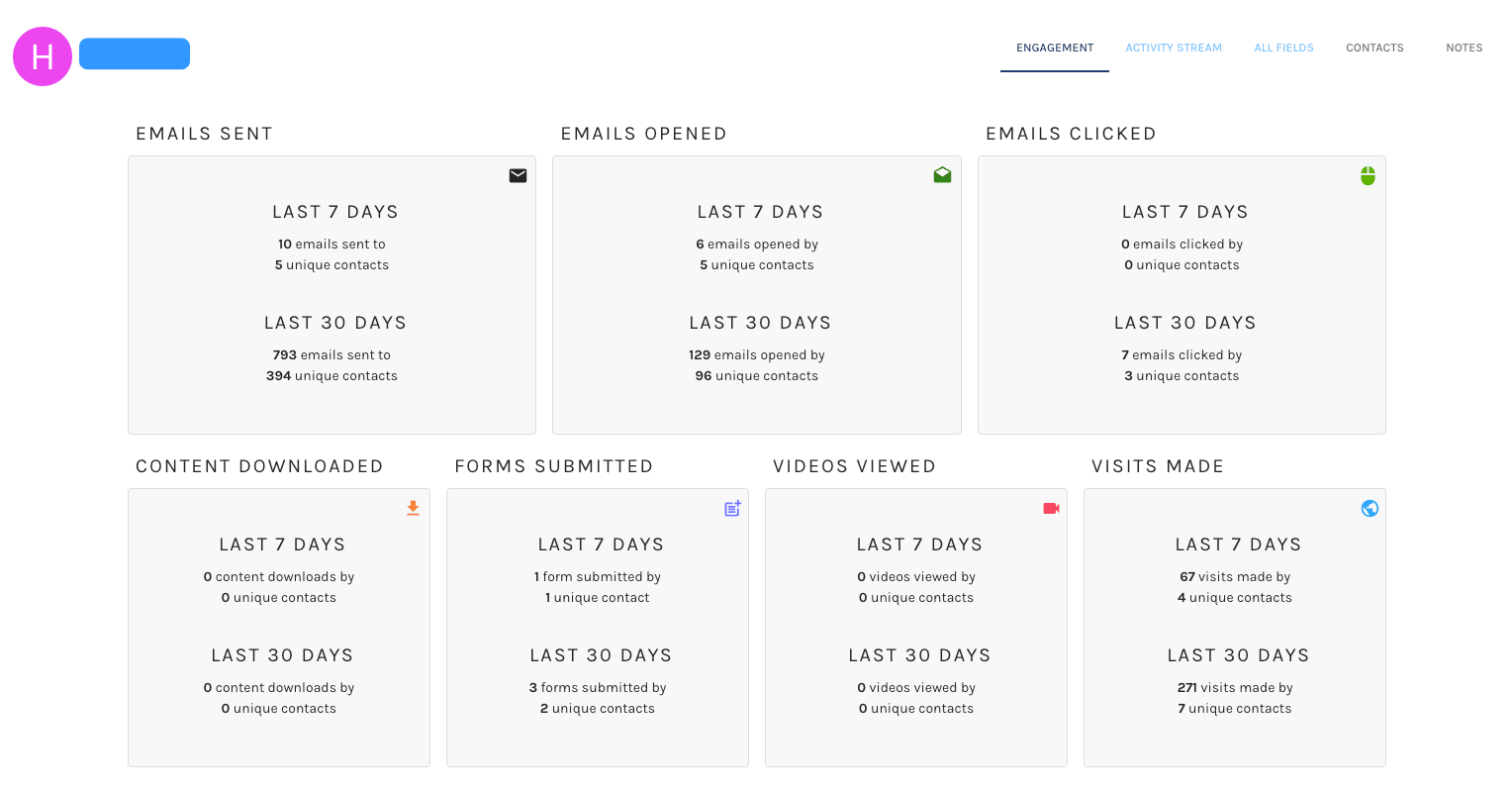
Account Activity Stream
The Account Activity Stream provides you with full historical data for all activities tied to any Contacts within the Account. Here you can sort by:
- Customer Journey: All activities associated with the Contacts tied to the Account
- Website Visits: All website visits to your site by Contacts tied to the Account
- Email: All email activities (sends, opens, clicks) associated with the Contacts tied to the Account
- Forms: All form submissions associated with Contacts tied to the Account
- Content Download: All content downloads associated with Contacts tied to the Account
- Video: All video views associated with Contacts tied to the Account
Account Contacts
The Contacts tab provides you with a list of all Contacts tied to the specific Account you are viewing. Easily click the Contacts email address to be taken to their Contact Detail Page.
The dashboard provides you with the First Name, Last Name, Email Address, Title, Last Email Click, Created date, Last Modified date & the ability to take the below actions for said contact: Edit, View Contact Details, View/Modify Notes (available to those without a CRM), Send a One-Off Email, or Delete.
Account Contacts
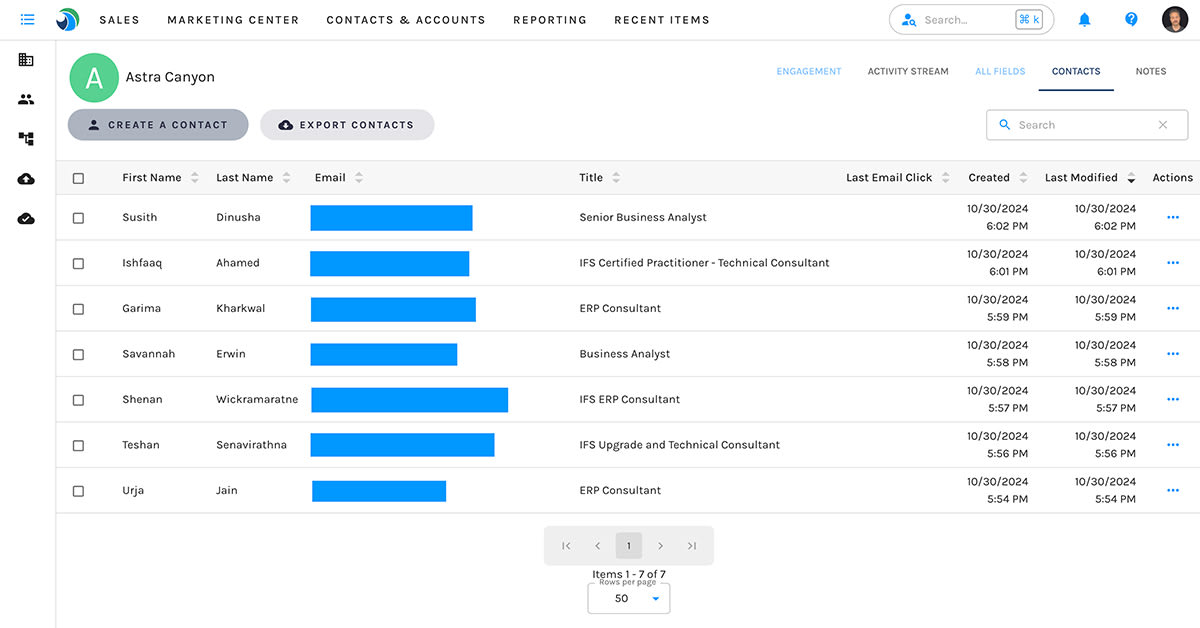
Account Notes
If you do not have a connected CRM, Goldilocks provides you with the ability to add Notes to any Account. Via the Notes tab, you are able to view any saved Notes or create a new Note.
To create a new Account Note, select the button, Create Note.
Upon selection, a drawer will appear in which you can add a Note to the Account. Here you can type your content, edit the formatting, create tables, and lists.
