Users
Your ability to access account settings may depend on the permissions setup by your organization.
Users in Paminga are anyone who has a login for the platform.
Users can be added manually and are also synced over from your CRM users.
Create a User
To create a new user, hover over your email in the upper right-hand corner, and go to Account Settings. Within Account Settings, on the left hand side expand the drawer and find "Users".
Once on that page, you’ll want to click “New User” in the upper right-hand corner.
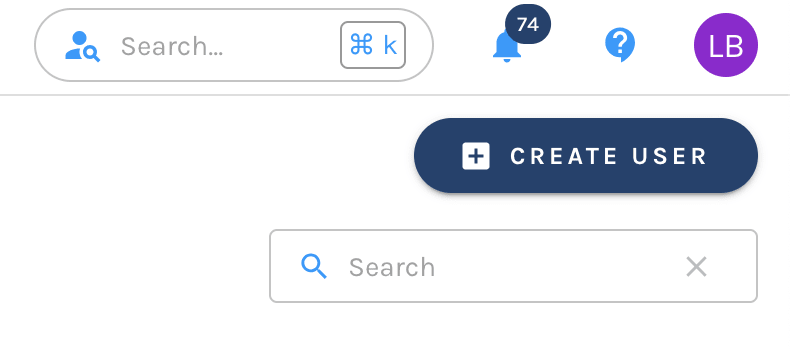
Creation of the user will prompt you to enter the users:
- First Name
- Last Name
- Email Address
- Title
- Work Phone (optional)
- Mobile Phone (optional)
After this information has been entered you can select to "Notify New User" by selecting the checkbox. An email will notify them to finish setting up their account
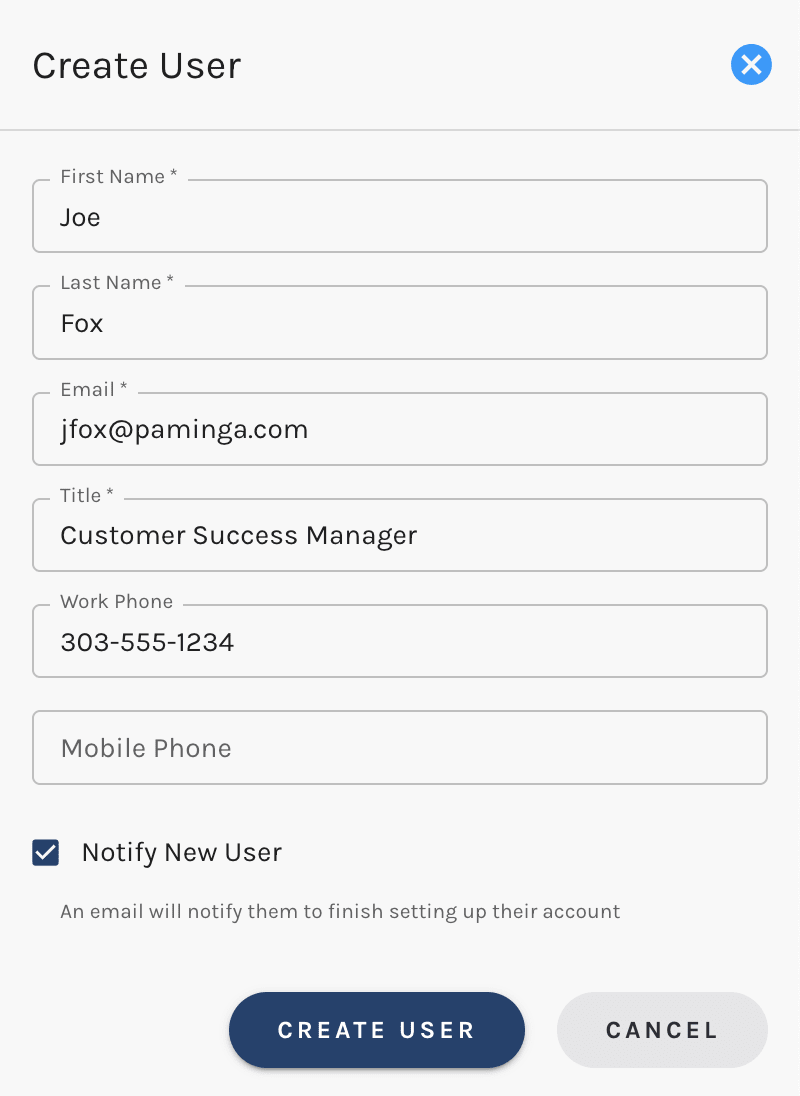
Please be aware this is time-sensitve email notification. If the user is unable to login after the time has expired, they can update their password via the login page by selecting "Forgot Password".
Managing Users
Within the Users table you can find all Users created within your Paminga account.
The data in the table (if available) is the users:
- Email Address
- First Name
- Last Name
- Title
- Phone Number
- Enabled Status
- To disable a user simply uncheck this checbox. Once the checkbox is unchecked, access will be revoked
- Actions
- Select to edit the user information or delete the user
There is a search bar to easily locate a user within the table.
Reset Your Password
If at any time you need to update your password this can be done via your accounts within Personal Settings, Change Your Password.
If you are unable to login you can request a password reset via the apps login page by selecting "Forgot Password".
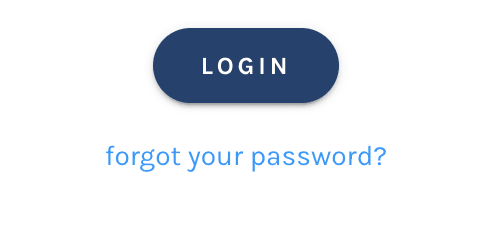
You will be taken to the Password Reset page where you simply input your Paminga user's email address and an email with a link to reset your password will be sent to your inbox.
Active CRM Users
If you leverage one of our native integrations with Sugar CRM, Salesforce or Microsoft Dynamics, all active users in your CRM instance will be synced to Paminga and created as users.
All active users from your CRM are synced to Paminga for authentication purposes. When you integrate with Paminga you can install iFrames into your CRM which give you a glance into Paminga for any contact, lead or account. In order for those iFrames to render correctly, we must be able to authenticate the user in Paminga
Quick Notes:
- Not all CRM users have to install the iFrames.
- You can disable users in Paminga that get synced over if they do not need access to Paminga and have not installed the iFrames.
- CRM Users do not get alerted that a Paminga user was created using their email.
- The Paminga users that are created from the integration are created with a “Sales” profile – the profile with the most limited access to Paminga features.
