CRM Sync Actions
Paminga supports bidirectional sync with several major CRM platforms.
You may choose to trigger automated actions in Paminga as records are synced "down" to Paminga from your CRM.
Paminga will never create or update objects (Leads, Accounts, Contacts, Opportunities, Tasks, Cases) in your CRM unless you've explicitly configured one or more "up" sync actions designed to do so.
Syncing "Down" from CRM to Paminga
As leads and contacts are synced "down" to Paminga from your CRM, you may trigger actions automatically as you choose.
These "down sync actions" may be triggered:
- For every lead/contact that is synced. These are known as "Global Actions"
- Only when a given lead/contact meets conditions of your choosing. These are "Conditional Actions"
CRM Down-Sync Actions
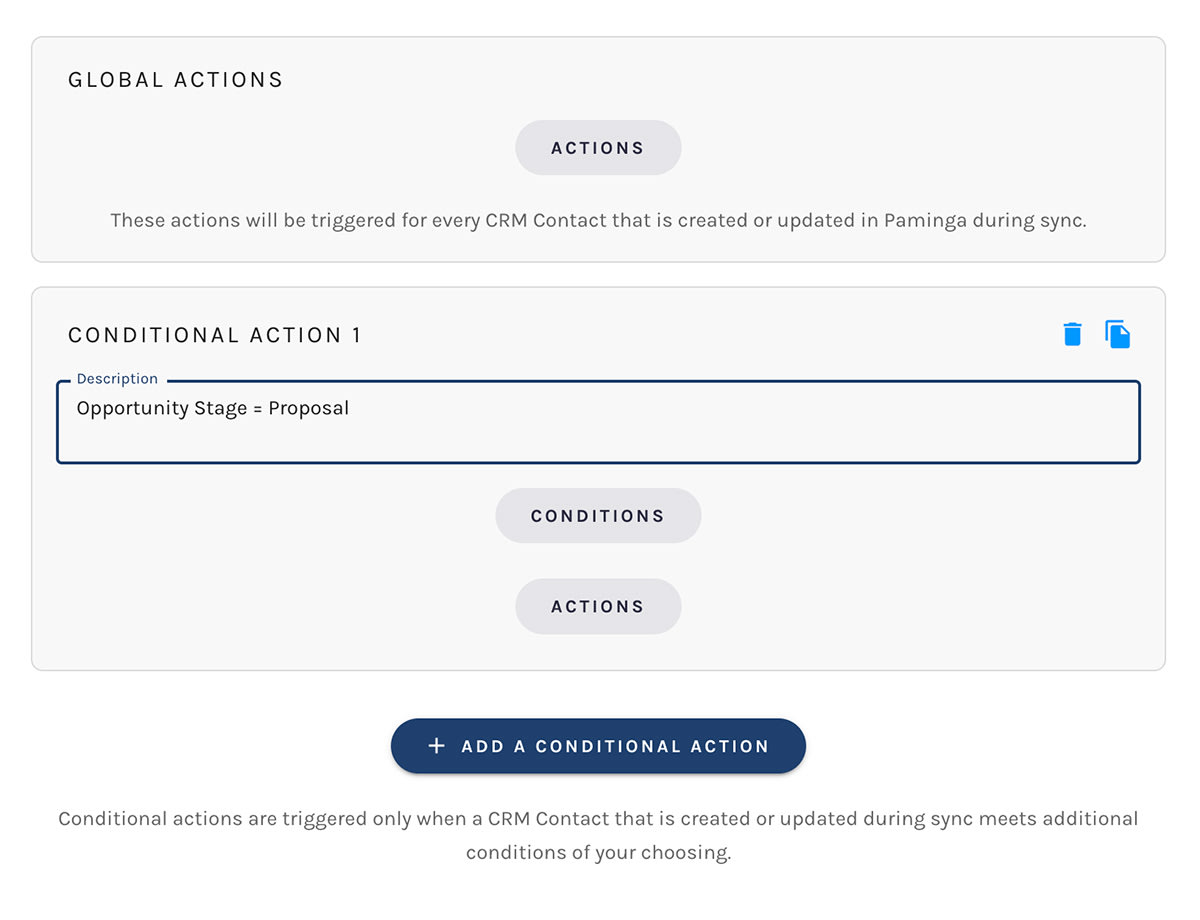
Availability by CRM
CRM "Down-Sync" Actions are currently available for:
- IFS Cloud CRM
- Salesforce
- Dynamics 365
- SugarCRM
Example Use Case: Data Transformation
One of our amazing customers has about a dozen physical facilities across the United States.
Their customers need to be made aware of facility locations, specific service offerings, and other facility-specific information.
In CRM, their customers are assigned to a specific facility based on location via a custom field (a dropdown, or "select" field).
As records sync to Paminga, this customer leverages conditional actions to set values for multiple facility-specific custom fields based on the facility assigned in CRM:
- Google Maps URL
- YouTube "Facility Tour" URL
- Facility Address
- Facility Hours of Operation
- Facility Image
This makes it trivial for emails sent to these customers to include:
- a link to a Google Maps pin for the correct facility
- a button that loads the YouTube video providing an overview of that facility
- facility address
- an image of the correct facility
If a customer is assigned to a different facility for any reason, these values are automatically updated in Paminga within minutes.
Such a simple, reliable way to personalize email content!
Automate Marketing List Membership
Paminga's Conditional Actions allow you to pivot based on any combination of Account, Contact, or Lead fields, whether that field is a standard field or a custom field.
Sticking with the example above, it's trivial to add prospects to lists conditionally based on any field – or combination of fields – found in CRM:
- If the facility is set to "Denver" AND...
- Number of purchases last 90 days is greater than 5
- Add them to the "Frequent Buyers" list
- And remove them from the "Infrequent Buyers" list
Automating list membership based on what matters in your business is just simple with Paminga.
Align Messaging with the Customer's Journey
Just as you can use values from CRM to control list membership in Paminga, you can also add prospects to – and remove them from – any active Workflow or Drip Email Series.
If you've built out workflows that align with different stages in your customer journey(s), it's trivial to align messaging based stage.
- If the lead's stage is "Consideration"
- Add them to the "Consideration Stage" Drip Series
- And remove them from Drip Series related to all other lead stages
Syncing "Up" from Paminga to CRM
Paminga will never create or update objects (Leads, Accounts, Contacts, Opportunities, Tasks, Cases) in your CRM unless you've explicitly configured one or more actions to do so.
Actions that create or update records in your CRM are available from a variety of locations across the platform:
- Workflows
- Form Submissions
- Lead Scoring Thresholds
- Lead Stage Change Actions
- Opportunity Stage Change Actions
- On-Demand from the Contact Details page
Available Actions
The CRM-specific actions that are available to you may vary based on your CRM, and may include:
- Create/Update Lead
- Create/Update Contact
- Create/Update Account
- Create Opportunity
- Create Tasks
- Create Case
If you'd like us to support additional actions, we'd be happy to hear about your needs.
