Sync Only Selected Fields
For Leads, Contacts, and Accounts, you have self-service control over which fields will be synced to Paminga.
These are called "Field Mappings", and they are quite convenient.
CRM Field Mappings
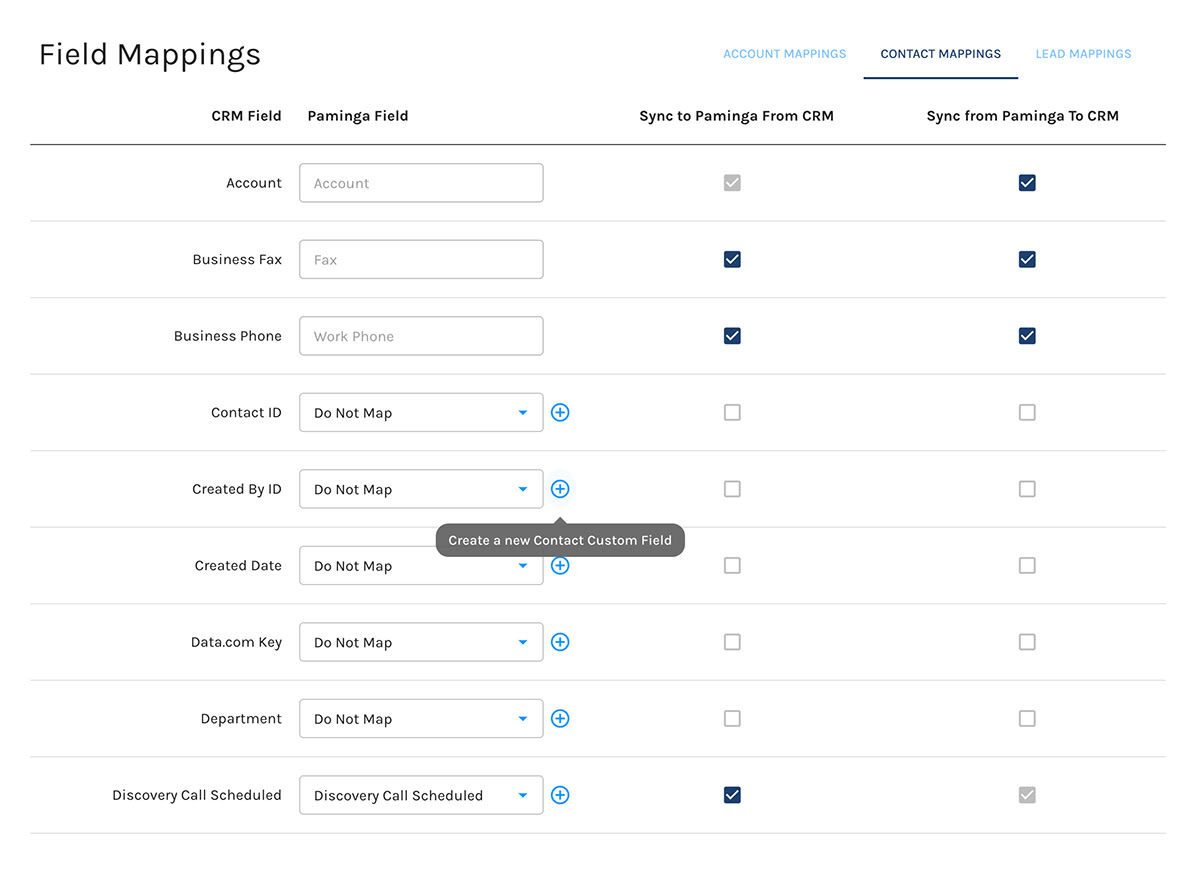
Your CRM Fields Are Discovered Automatically
Paminga connects to your CRM in real-time whenever you view your field mappings.
The field mappings page provides an accurate, up-to-date listing of fields available to be mapped from your CRM.
Create Custom Fields On-The-Fly
There's no need to re-create custom fields in Paminga before getting started mapping them.
Simply click the "plus" icon. Paminga will slide open a "drawer" on the right side that will allow to both create and map your field simultaneously.
Watch the video walkthrough below to see field mappings in action.
The video illustrates on-the-fly creation and mapping of custom fields.
Paminga Does the Work For You
- Paminga auto-populates the field name based on it's label in your CRM
- Paminga detects the field's type in your CRM and pre-sets it in Paminga. This prevents errors.
We do it because we love you 😍
Choose How Your Fields Will Be Synced
Simply check boxes to let Paminga know whether each field should be synced...
- "Down" from CRM to Paminga – if this box is not checked, we will not pull this field's value into Paminga
- "Up" from Paminga to CRM – if this box is not checked, we will not write to this field in your CRM
Paminga will never create or update records in your CRM unless you've explicitly configured one or more actions to do so.
Video Walkthrough
The video below discusses mapping fields from IFS Cloud CRM into Paminga, but the process is the same no matter which CRM you are using.
Kick Off a Full Sync
You'll probably want to run a "full sync" from CRM to Paminga after making changes to field mappings.
