File Manager
With its seamless organization and accessibility the Paminga File Manager is designed to be the foundation of your resource management within your Paminga account. Easily host your images, and assets within the File Manager, for all of your Marketing Automation needs.
The Paminga File Manager allows you to store:
- Images: Leverage images stored within the File Manager to use within your emails and landing pages. Also quickly access and store images/GIFs from Pixabay and GIPHY straight from the platform
- Assets: Store your downloadable content, such as white papers, case studies, and brochures, for reliable tracking and reporting.
Let's learn more on how to leverage the Paminga File Manager.
Ensure your File Hosting is setup within your Paminga account. Setup is quick and easy!
How to Leverage the File Manager
To get to the Paminga File Manager, navigate to Marketing Center > File Manager.
Upon selection you will be taken to all Images and Files stored in your Paminga account. Here you will see three main sections: assets, images & uploads.
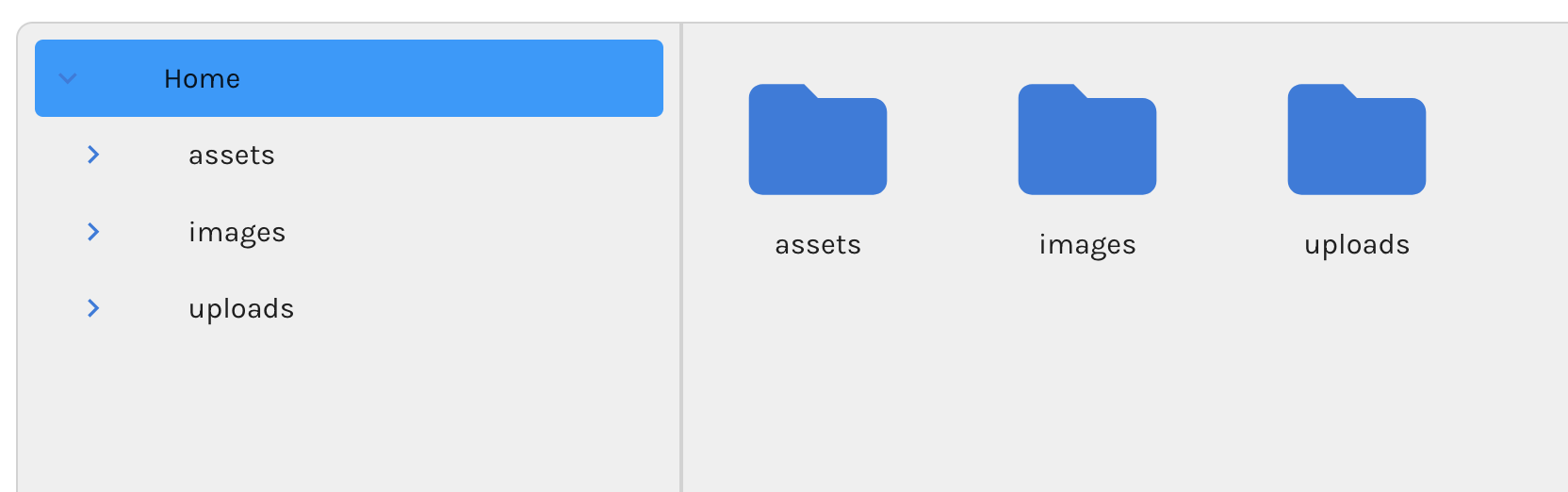
File Manager Options
Let's go over all the options available within the Goldilocks File Manager!
- Search: Located in the top right corner you will find the search bar. Here you can search for any images within your File Manager using keywords
- Upload Files: Upload images from your device into the File Manager
- If you use folders for organization within the File Manager, please make sure the folder you would like to store the image or asset in is selected before uploading
- Download Files to Your Computer: Select files you would like to download from your File Manager to your computer
- Create a New Folder: Create as many folders as you would like to organize your Files. Upon selection, a new folder will be added to your File Manager. Give this folder a name to store your files
- Preview This Image: When an image or GIF is selected you can preview the image at a larger size
- Delete File and or Folders: Delete single or multiple images or files within your account
- List View/Grid View: Select the view in which you would like to view your files
Selection of your images or GIFs will also provide you with options to select, preview, download, and more.
Add Free Images From Pixabay to the File Manager
Access millions of free images from Pixabay straight from your Paminga account. Upon selection, use the search bar to find any image you would like to add. You can also filter by categories to search for images.
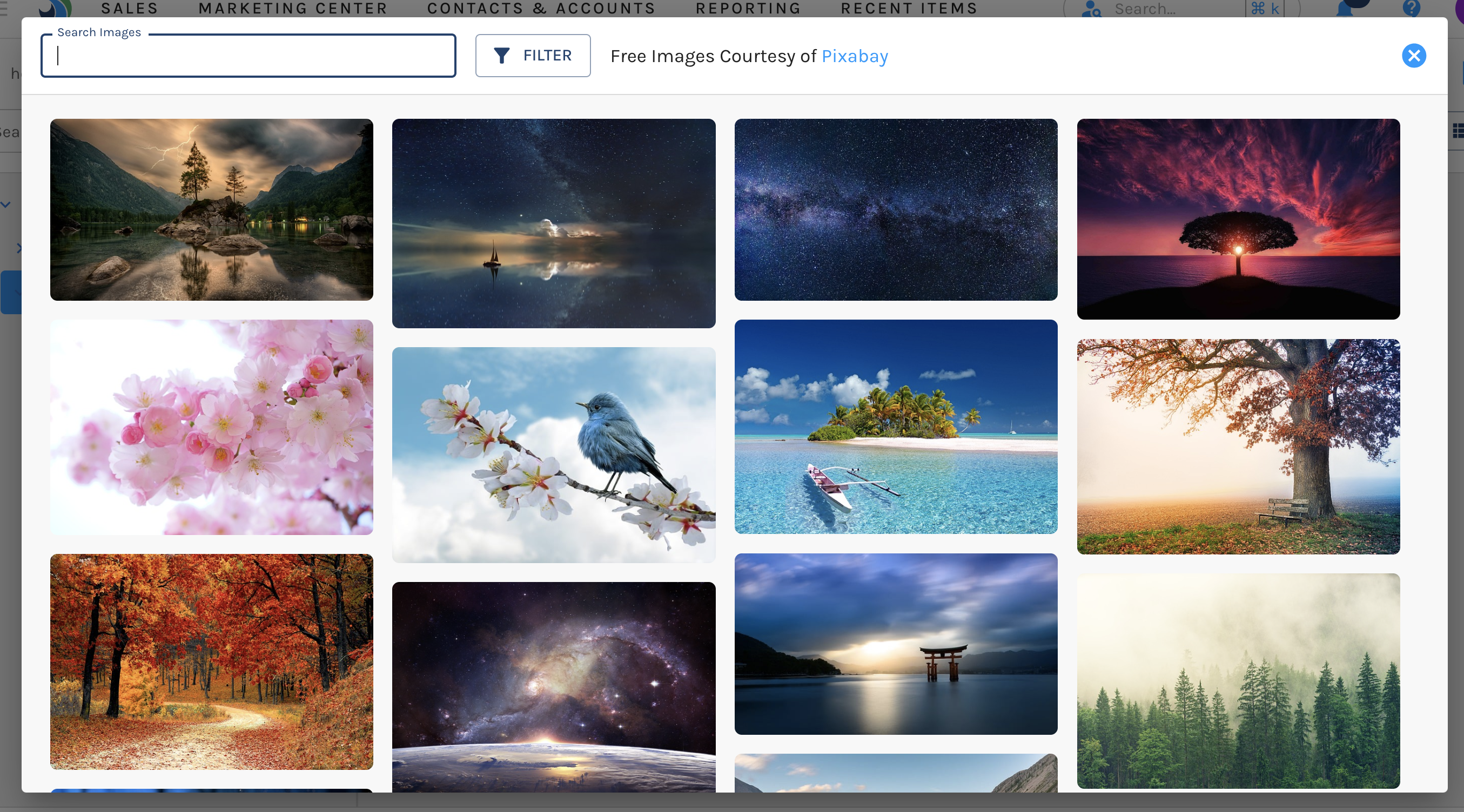
When you hover over the image you would like to select, you are given the option to “Add to File Manager”. Select the + icon of the image to add to your File Manager. This will present a popup in which you can name the image, select which folder to store your image within and save.
Add Free GIFs from GIPHY to the File Manager
Access free GIFs from GIPHY straight from your account. Upon selection you have access to all GIFS, Stickers, Trending, and the option to search for GIFs.
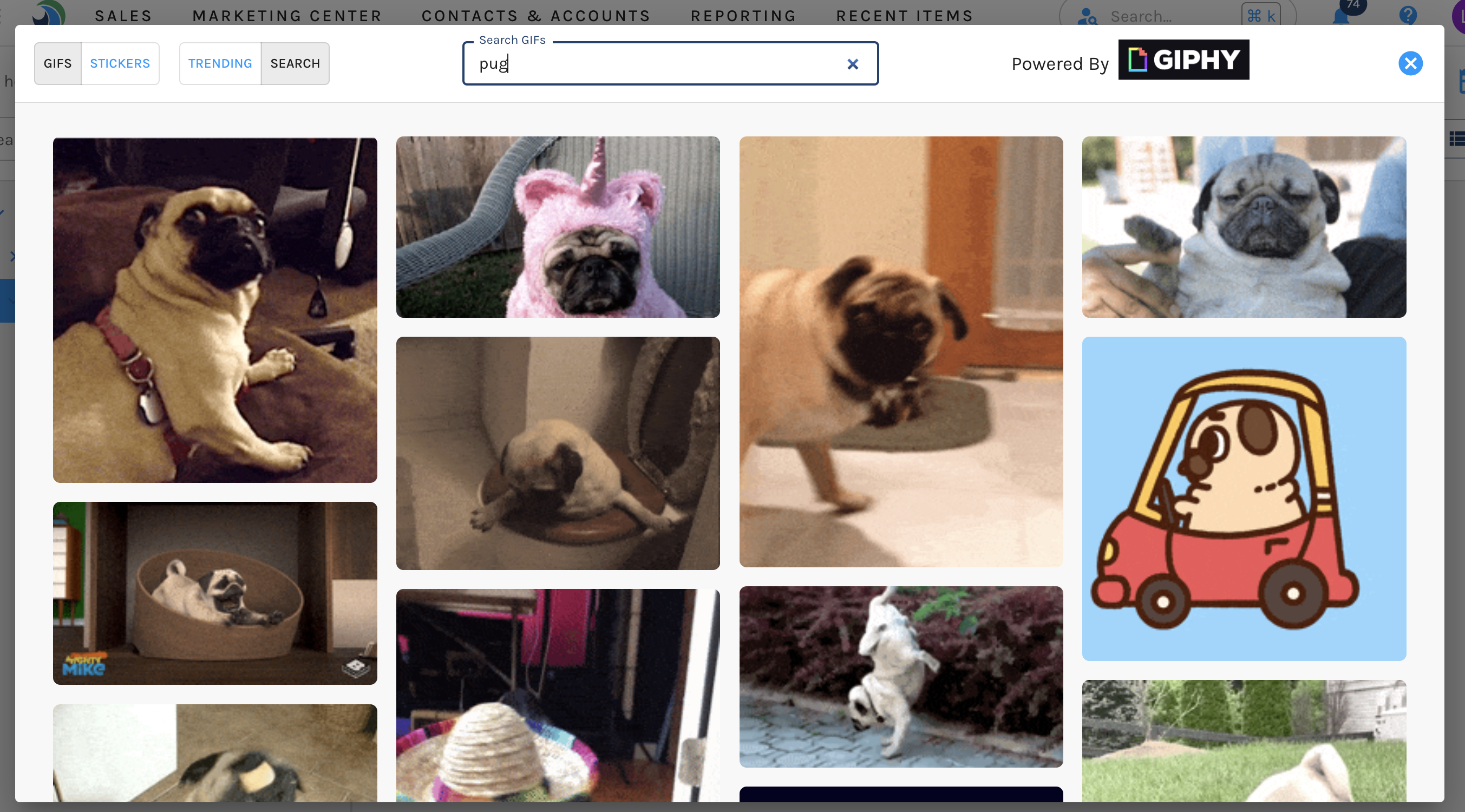
When you hover over the GIF you would like to select, you are given the option to “Add to File Manager”. Select the + icon of the image to add to the File Manager. This will present a popup in which you can name the image, select which folder to store your image within and save.
Managing Files
Within the Paminga File Manager you have the ability to sort your files within folders. Easily create as many folders and sub folders as you would like, to ensure easy accessibility for you and your team!
We want to make sure to offer a word of caution when it comes to deleting within your Paminga File Manager. Before you can delete a file we provide a danger message, to alert you that doing so will permanently delete the file, and could affect any emails or landing pages in which these files or images were placed. Please make sure this is an action you absolutely would like to take.
File Manager Helpful Hints
- You have two folders: Images & Assets. Images should be used for images & assets should be used for, well… everything else
- What is “everything else”? Things such as PDFs or zip files
- We do not recommend hosting videos in our asset manager. If you would like to leverage videos – hosting services such as YouTube, Wistia, and Vimeo are great options and also have a direct integration with Paminga
- Once you have uploaded an image to the File Manager & used it in an email – you should not move that image from its place in the File Manager. If you move the image, all emails and/or landing pages that leverage that image will be broken, as the path to the image will be changed by moving it
