Create a Social Post
To create a Social Post first select the social profiles you want to post to using the dropdown. All of your connected social accounts will appear here.
You can post to several profiles at the same time so feel free to choose multiple!
You will notice when setting up the post to multiple social accounts you'll have the option to customize the post per social channel. If you would like to customize per channel, just select the button to do so.
Upon selection you will see a "Common" option as well as an icon for each selected social account.
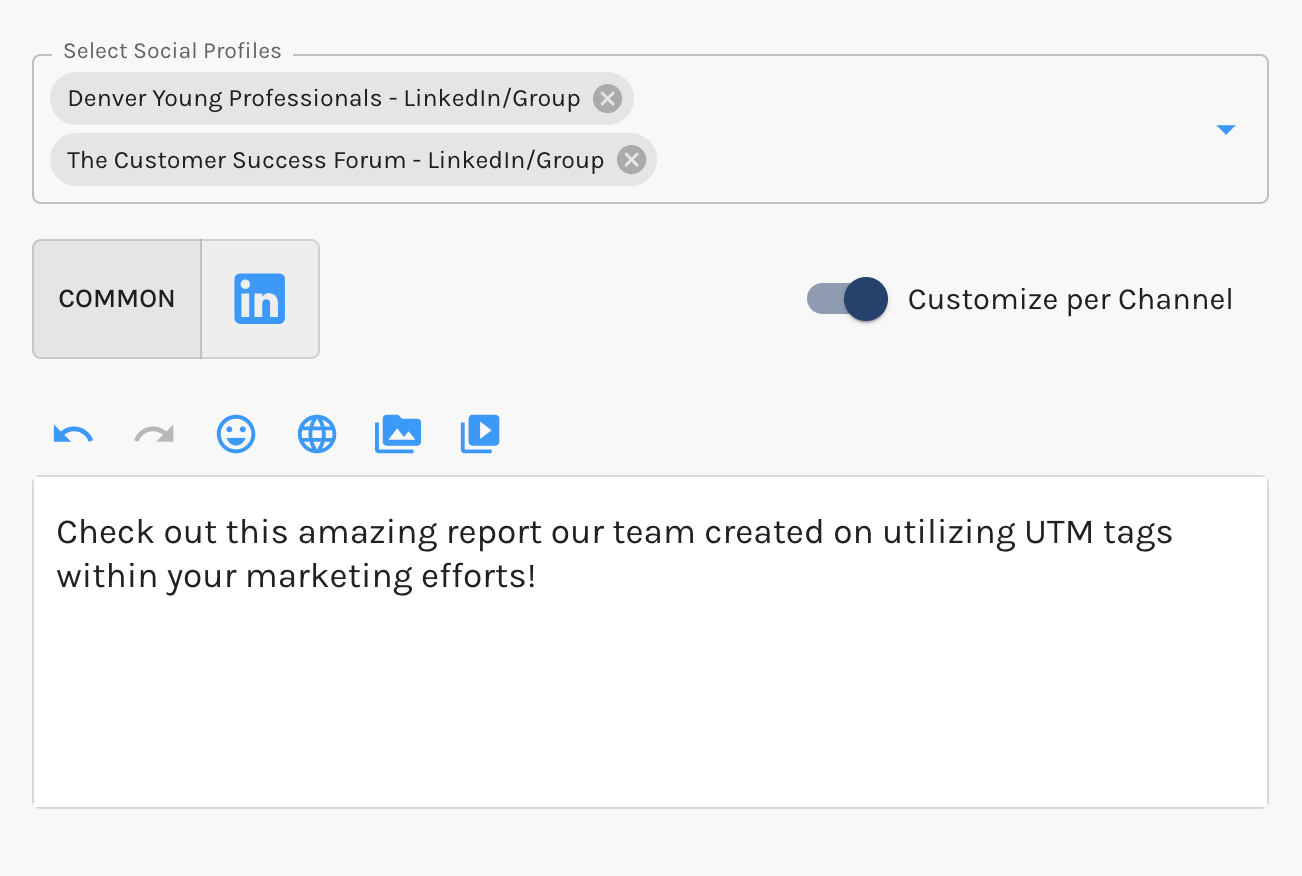
After you have selected the channel craft up your post right in the Paminga UI!
Add Images to Your Social Posts
Social Posts allows you to add images or GIFs straight from your Paminga File Manager to your post.
From the File Manager effortlessly upload your existing images or choose from a delightful selection of Pixabay images or GIPHY images.
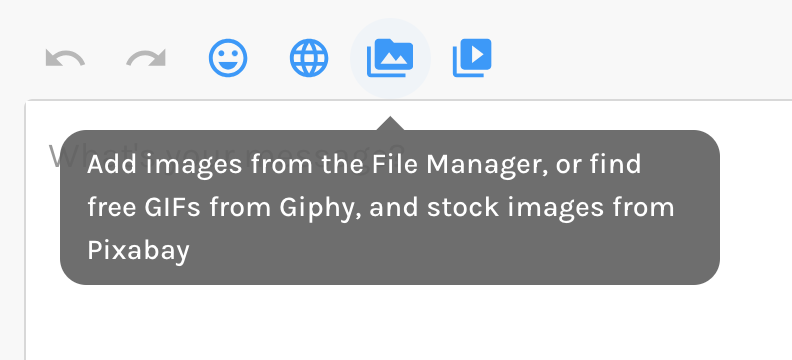
Check out our docs on the Paminga File Manager to learn more!
Instagram accepts only image files in the following formats: jpeg, jpg.
Adding Videos to Your Social Posts
Social Posting in Paminga allows you to upload videos to your post! Videos can be uploaded straight from your computers files. To upload videos, select the video icon on the right.
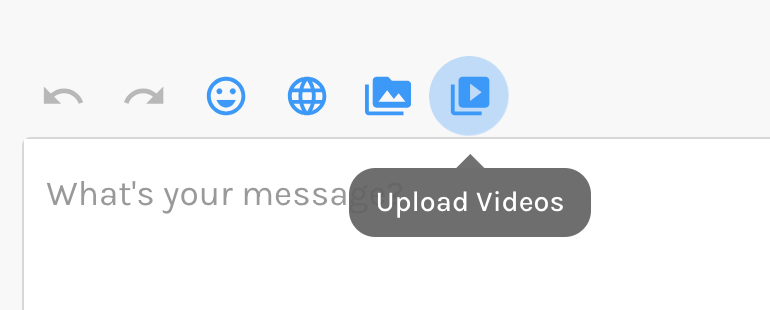
After making your selection you can either pick a video file saved on your computer or simply drag and drop files into the designated area.
Once your video is uploaded to your social post, get ready for the magic! You’ll spot the attachment right under “Attached Media.”
URL Builder & Shortener in Social Posts
Within Social Posting you also have the ability to create and shorten URLs via our URL Builder.
To add a URL, simply select the Globe icon. A pop up will appear right on the screen, where you can input your website URL & applicable UTM tagging (campaign, source, content, medium, term) to generate a URL.
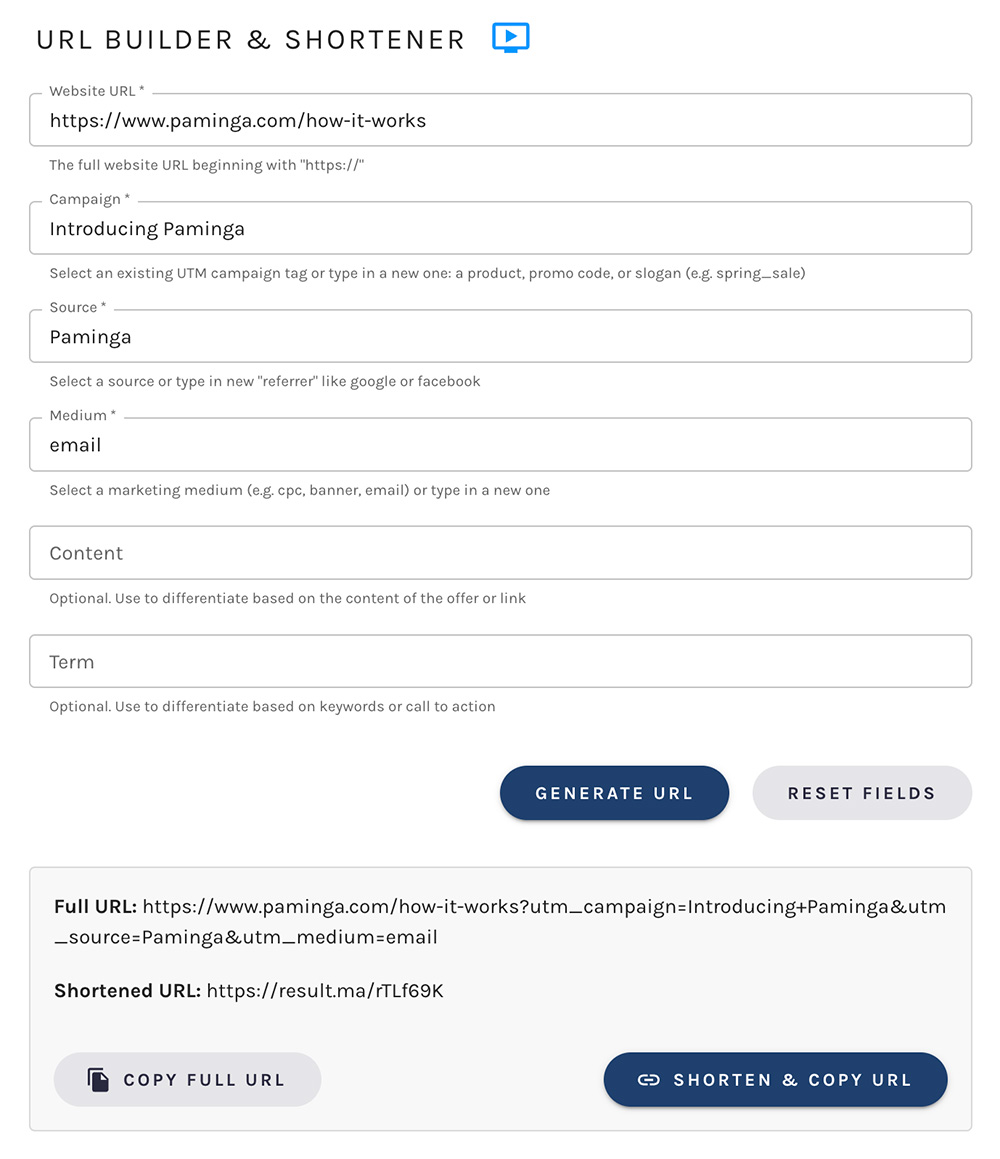
The ability to shorten is also present. Learn more about our URL Builder & Shortener here.
Scheduling Your Social Post
Once your message has been created you will have the option to “Post Now” or “Schedule for Later”.
When scheduling for later our date selector will allow you to select the date and time in which you would like to post on your social accounts.
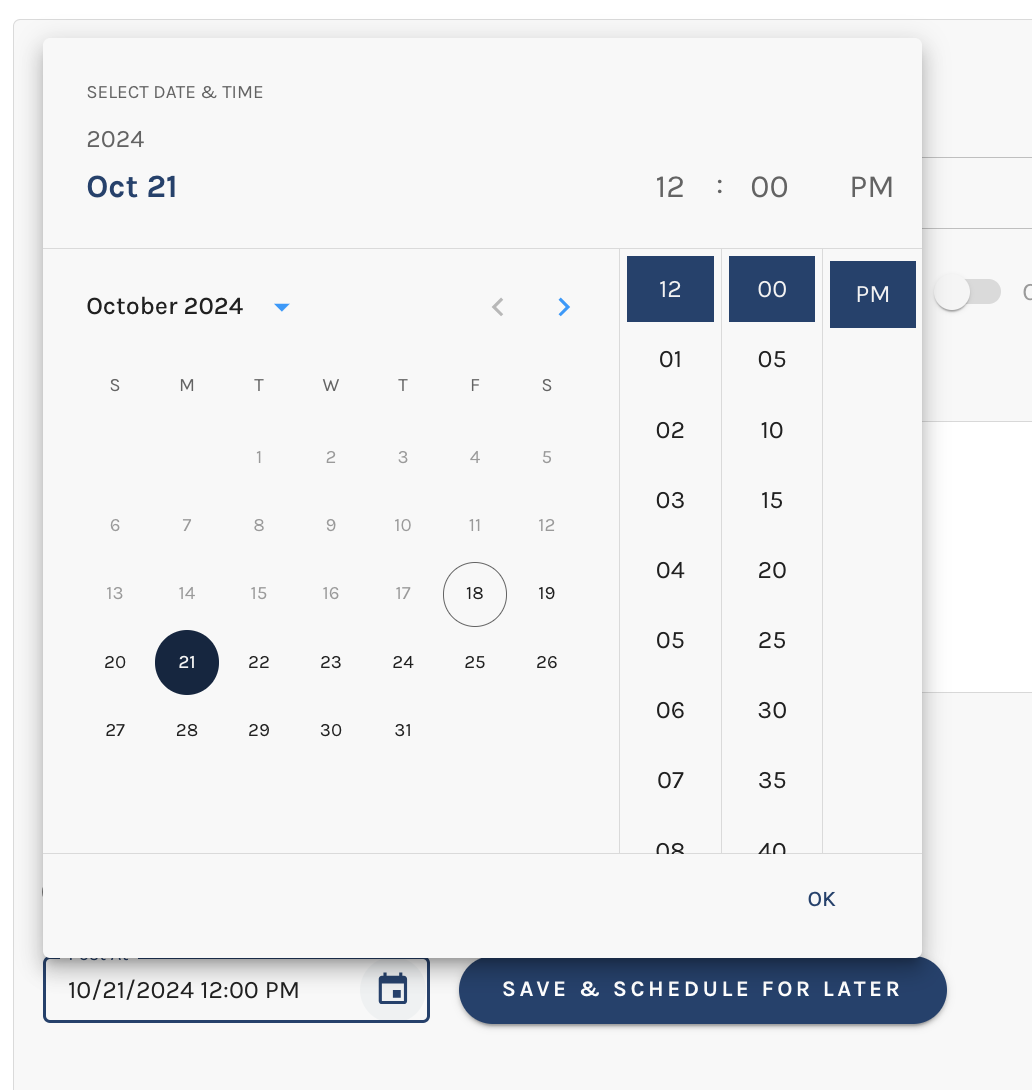
Once you select to "Save and Post" your post will be added to all of your selected social accounts!
A couple helpful tidbits when posting to Instagram!
- If you’re sharing multiple videos or photos through Goldilocks Social Post, they will be displayed as a carousel post on Instagram.
- For a single video on Instagram, it will be posted as an Instagram Reel. Your Reel video should be 200MB or less in size and at least 3 seconds long.
