Subscription Lists
Subscription Lists are lists that your prospects may opt into or out of when managing their "subscription preferences".
If you intend to allow your customers and prospects to "subscribe" to different categories of content, Subscription Lists are where those "subscriptions" are tracked.
You can create multiple subscription "preference centers" using Paminga's Form Builder.
You Are In Control
You can add prospects to and remove them from any Subscription Lists any time you like – and there's a lot of flexibility as to how you trigger changes in list membership.
You'll find two Subscription List Actions – Add to Subscription Lists and Remove from Subscription Lists – are available pretty much anywhere you can ask Paminga to take automated actions for you.
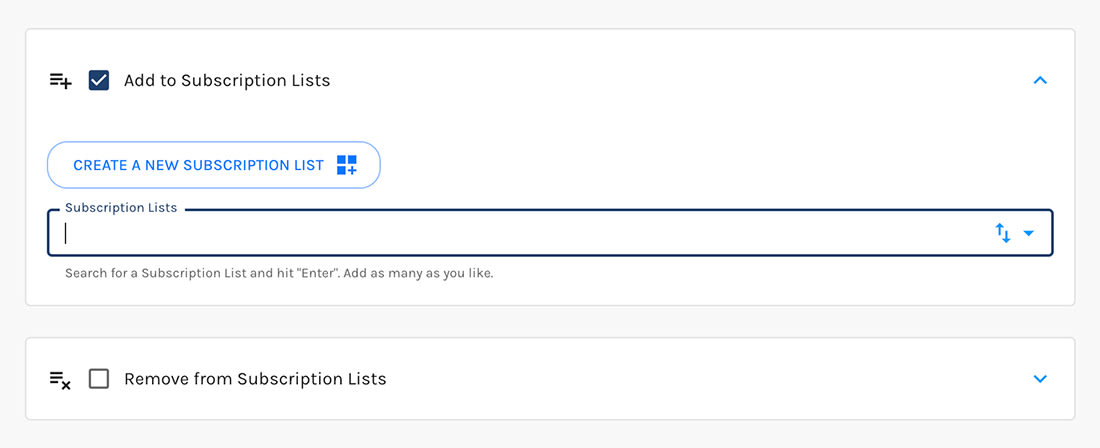
Create Subscription Lists on the Fly
See that button labeled "Create A New Subscription List" up there? 👆
You can create new Subscription Lists on the fly, from wherever you happen to be setting up subscription list actions. Because we love you. ❤️
...And So Are Your Customers
That's the whole point of Subscription Lists: your prospects and customers can opt in and out of various subscriptions as they choose.
You can create multiple subscription "preference centers" using Paminga's Form Builder.
Some Basics
-
You may create an unlimited number of Subscription Lists
-
Each Subscription List may have an unlimited number of members
-
Each Contact may be a member of an unlimited number of Subscription Lists
-
The number of Subscription Lists you create does not impact your Paminga bill 🙂
-
Editing the name of a Subscription List will not affect any Automations or Global Segments that make use of that list. The newly edited name will immediately be displayed wherever that list is used.
-
Deleting a Subscription List does not delete the leads or contacts that are members of that list.
Creating a New Subscription List
Lists can be created in multiple ways in Paminga,
Lists are static meaning, contacts must be added to them either manually or via an action in the platform. We will cover how to do this later in the article,
Ways in which you can create a Subscription List:
-
Navigate to Marketing Center > Subscription Lists > All Subscription Lists and then select the + icon. A drawer will appear in which you can create your Subscription List
-
When Importing Contacts (via CSV Import), you may create a new list “on the fly” on the "Actions" step
-
Connect your CRM and leveraging Dynamic Subscription Lists, Salesforce Lists, etc
-
When viewing contacts from a Global Segment, select "Add Contacts to a Subscription List". A drawer will appear, in which you can select the + icon to create a new Subscription List,
-
Selecting all contacts on a page, an option to "Add to Subscription List" will be available. Select this option and then select "Create New Subscription List".
Each time you create a new Subscription List, you will be given the option to add your Subscription List to a folder, to even better to organize your account,
NOTE: The Paminga API offers methods for automating list management.
Viewing Subscription Lists
View your Lists by navigating to Marketing Center > Subscription Lists > All Subscription Lists.
Here are the options on the Subscription List Dashboard
-
Name: The title of your list. Clicking on the name will take you to the Contacts page filtered to show only members of the given List
-
Size: The total number of Contacts associated with the List.
-
Mailable Size: Mailable Size reflects the total number of Contacts on the list to whom you may send emails. Paminga will not send any email to Contacts who are flagged as Bounced or Unsubscribed. The Mailable Size = all contacts with an email address – (total Bounced + total Unsubscribed)
-
Created At: Displays the date and time the list was created
-
Updated At: Displays the date and time the list was last updated
-
Actions: The specific actions you can take for your lists. These include:
-
Edit This List: Edit the name, and Folder in which this list is placed
-
View List Members: View contacts who are a member of this list
-
Combine Lists: A quick way to get to our Combine Subscription List feature, in which you can combine any lists of your choosing into one list
-
View the Dashboard for this List: Each list has its own dashboard in which you can view the list's growth over a selected date range, members, and automation
-
Automations: Create List Automations to remove or add contacts to a Subscription List, based on conditions you set
-
Archive this List: Archive the list, so that it is no longer available in the List Dashboard
-
Delete this List: Delete the List from your Paminga account,
-
Populate your Subscription Lists
Unless a list is created via CSV upload or synced directly from your CRM, there will not be Contacts automatically in your list. To add Contacts you can leverage a Segment or Automation/Form Action.
Using Segments
You can read more about creating Segments here. Once you create the parameters for a Segment and Save it, you can then click the "View Qualifying Contacts" button. Upon loading, there will be an option to "Add Contacts to a List". Selection of this will automatically add those Contacts to your list.
Using Automations or Form Actions
-
In the Actions Tab of Workflow Automations and Forms you are able to add a Modify List Membership Action.
-
In a Form, this action can be used to Add/Remove Contacts from a List if they submit the form.
-
In an Automation, this action can be used to Add/Remove Contacts from a List based on behavioral actions such as: Does click link > Add to List
-
Using Subscription List Automations
Within the Subscription List dashboard of each list, you can create as many Subscription List Automations as you would like, that will add or remove contacts from a list, based on conditions you have set.
To create an automation, in the top right corner, select "Create Automation". Then choose either "Add to Subscription List" or "Remove from Subscription List".
A drawer will appear, in which you can give the Automation a Name, a Description, add to a Folder, choose the frequency of the Automation (one-time or perpetual), and then set the conditions, using Paminga Global Segments.
When a contact meets the conditions you have set, they will be added or removed from the Subscription List,
Segments vs Lists
Segments are able to leverage conditions, behaviors, and fields within Paminga to pull together a group of Contacts. Segments are dynamic and perpetual, meaning that they will continue to add and remove Contacts from the Segment based on the conditions set. Segments can leverage Lists as part of their conditions.
Lists are static. Contacts on the list will remain on the List until an outside action removes them from the List. (such as a Campaign action)
Both Lists and Segments can be used in the Participants Tab of a Campaign.
CRM Generated Lists
Depending on your CRM integration, Lists will populate from your CRM into Paminga when you perform your first full sync.
Dynamics 365 – You can now sync both static and dynamic lists from Dynamics 365 to Paminga! The sync of dynamic lists is a one-way sync: Your List in Paminga will be updated hourly such that its membership will match the membership in Dynamics 365.
Exporting Subscription Lists
To download a CSV of your list is simple! Navigate to the All Subscription List dashboard and click on the name of the List you want to export or on the Members icon to the right which takes you to the Contacts of said list.
From here click the Export List Members,
Upon selection, a drawer will appear in which you can edit the export file name, filter your data with conditions (or choose no conditions), and select whichever fields you would like added to your export,
