Alerts
Paminga Alerts are triggered to alert you that a Contact who has met specific conditions has also visited your website.
The specific conditions are driven by Segments and trigger sending you a message when a Contact who qualifies for a Segment you’ve chosen also visits one of your Paminga tracked webpages. You can create multiple alerts across multiple segments.
A few key things to note:
- Alerts may be sent to multiple recipients simultaneously
- Alerts can be sent to colleagues who do not have a Paminga account
- You may create an unlimited number of Alerts
- The number of Alerts you create has no impact on your subscription fee
- Alerts may be sent right away (Immediate Alerts) or after 10 Minutes (Enhanced Alerts).
- Enhanced Alerts contain more detail.
Because Paminga Segments allow you to qualify Contacts based on an unlimited combination of behavioral and demographic conditions, you can receive an Alert based on just about anything you can think of. This makes Paminga Sales Alerts the most powerful alerting tool available.
Alert Types
Paminga offers two types of Alerts: Enhanced and Immediate.
Enhanced Alerts
Enhanced Alerts provide all of the information contained in Immediate Alerts as well as the details of the activities undertaken by the Contact during the visit that triggered the Alert.
In order to provide this detailed information about the Contact’s activities, Enhanced Alerts are delayed by 10 minutes before being sent. As such, if the Contact’s website visit lasts longer than 10 minutes, your Enhanced Alert will only contain information on activities that took place in the first 10 minutes of the website visit.
Enhanced Alerts provide the following information in addition to the information contained in Immediate Alerts:
- The total number of pages or files (HTML, PDF, etc.) viewed (during the first 10 minutes of the website visit that triggered the Alert)
- The total duration of the website visit
- For each page/file viewed during the visit, your Enhanced Alert provides:
- The specific page/file names viewed during the website visit (each page name is a link to the actual page that was viewed)
- The exact date and time that the page/file was viewed
- The amount of time spent viewing the page/file (Paminga cannot determine the amount of time spent viewing the last page/file of any visit and will display N/A or “Not Applicable” rather than a duration)
Enhanced Alerts are all about gathering information.
Let’s say you have a segment created for new prospects who meet certain firmographic information (e.g. prospects associated with a set of specific companies on your B2B sales team's radar.) You’d like a little more information on what these prospects are interested in before reaching out, but you’d also like to time that outreach well. Enhanced alerts will provide you not only with who was browsing, but which pages they were spending their time in on those first 10 minutes. This can provide helpful insights to your Sales team as they initiate that first, timely discussion.
Immediate Alerts
Immediate Alerts prioritize timing over in-depth information.
Immediate Alerts are sent as soon as possible after a Contact qualifies for the Segment upon which the Alert is based. As such, Instant Alerts do not contain any information about which web pages were viewed by the Contact that triggered the Alert.
Immediate Alerts contain the following information:
- Date and Time of the most recent activity tracked by Paminga for this Contact
- First name, last name, email address, and phone number of the Contact that triggered the Alert (if available). This information links to the details about this visit within the Paminga application.
- Company name associated with the Contact when available. When this information is unavailable the name of the Internet Service Provider (ISP) will be provided in its place
- Geographic location including City, State/Province, and Country (Note: Updated geographic location information, whether updated by you, by someone at your company, or by the Contact through filling out a form on your website, will always supersede the information obtained by tracing an IP address. Geographic data derived from IP tracing is typically not as reliable and should be treated as a best guess.)
- Traffic Source information such as the search engine and search phrase used by the Contact, the Campaign and Email the Contact clicked in coming to your website, etc. See Traffic Sources for more information on possible values.
Immediate Alerts are all about taking quick action.
Let’s say you’ve created a segment around qualified prospects with a lead score of 10 or higher. These are prospects your Sales team already has some information on, but who they want to reach out to at the right time. An instant alert could be set up to let your team known when one of these prospects is viewing the website, making this a good time to reach out.
Creating a New Alert
When creating your new Alert:
- Give your Alert a name. The name you choose will be part of the subject line in the email received when the Alert is triggered.
- You may choose to enter a description for your Alert though (optional)
- Choose conditions for your alert
- Enter the email addresses of your Alert recipients
- Choose whether you’d like this Alert to be an Enhanced Alert or an Instant Alert
- Select “Send Webhook” if you’d like Paminga to send a webhook when your Alert is triggered (optional)
- Click Create Alert
Create a Sales Alert
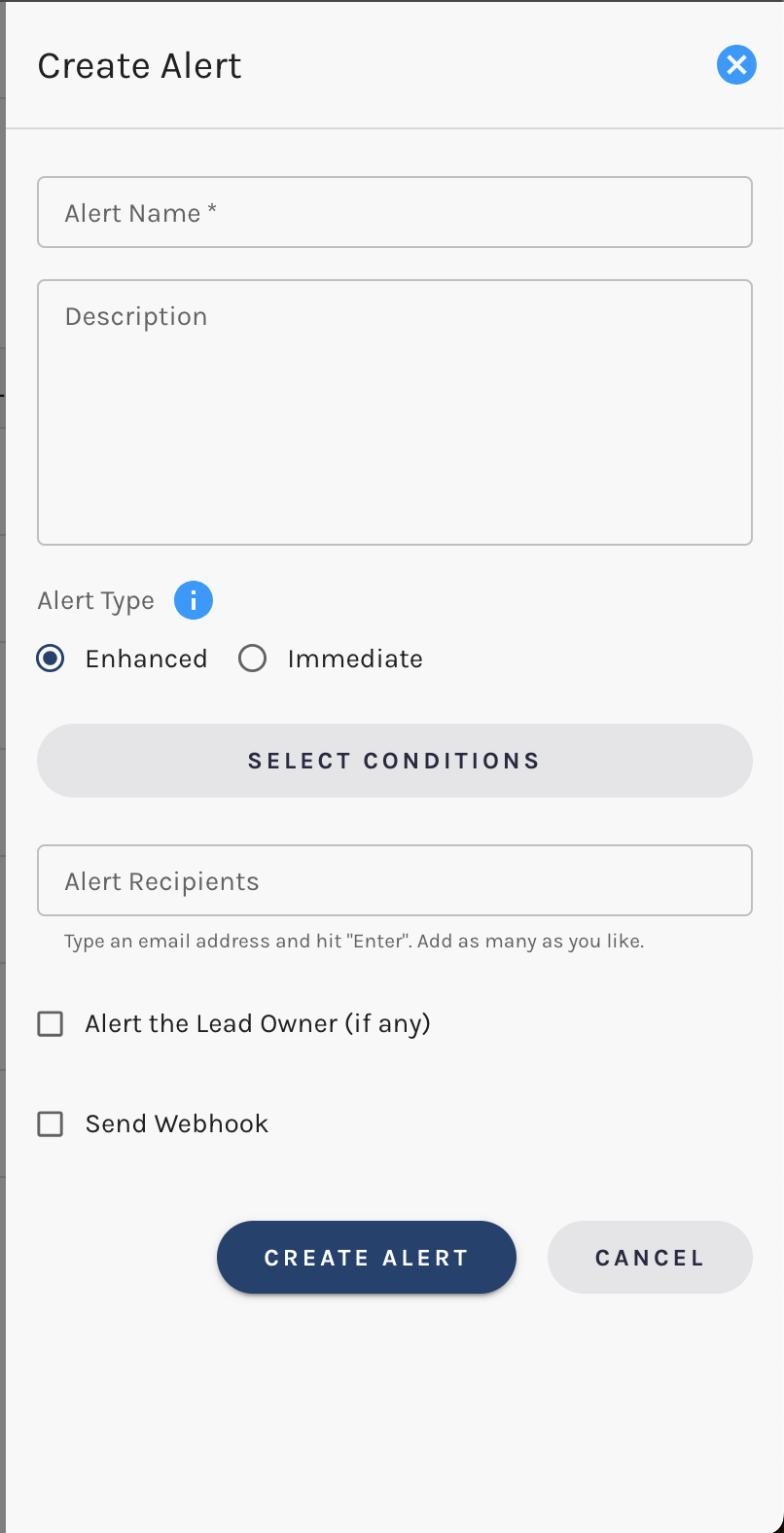
Alert the Lead Owner Assigned in CRM
Paminga knows who your leads are assigned to in your CRM (or in Paminga).
You can alert that lead owner by simply checking the box (shown above).
Send Webhooks
A webhook is a notification – one that's intended for a system, not a human.
Webhooks can be received by systems on your end (some technical setup is involved).
They can be used to trigger actions or create data in internal systems in use at your organization.
Got coders? Want to automate process based on Instant or Enhanced Alerts? Alert Webhooks can be configured to let your internal systems know whenever an Alert is triggered. Your code savvy people can grab the data from these webhooks to do just about anything they like! 🙂
You may enable a webhook and set the receiving URL in the same place where you create and edit your Alerts.
Paminga sends the webhook “payload” as an HTTP POST in JSON format.
The payload will include the ID of the contact that triggered your alert, a time stamp, and information identifying the name, description, and segment set for the Alert.
You can then use one of Paminga's APIs to pull, for example, full details about the Contact and their website visit and activity history.
Sales Alert Datagird
Keep track of all your Sales Alerts within Paminga via the Alerts datagrid.
The datagrid provides:
- The alert name
- Alert type
- Active Status
- Check this checkbox to activate or deactive the alert
- Created date
- Last Modified Date
- Last Triggered Date
Each Sales Alert can qucikly be deleted or edited via the actions on the far right side of the datagrid.


